WP Migrate: All-in-One WordPress Site Migration Plugin
Posted On February 10th, 2024
Array
Planning to relocate Your WordPress Site? Then pack your bags with All in one WP Migrate!
Let’s understand what exactly this WP Migrate is! Here’s an example:
Assume that you’re planning to relocate your home to a new one. But you are not the only thing that is getting transferred. There are boxes and bags filled with your daily essentials, your furniture, and everything that resides in your home.
These things will be moved manually. This is also the case with websites, if you want to move your previous data to a new website, then it will take your time and effort. But there is a solution! WP Migrate. Let’s spill the tea!
What is WP Migrate?
Being one of the most powerful WordPress plugins, WP Migrate basically makes it easy to move the data of a website to a new one. And it won’t take your manual effort. Everything will be plugins, and done swiftly. You can share any kind of information existing in your website like themes, images, media assets, themes, and plugins. As a result, you save a lot of your time.
5 Main WP Migrate Features
Now, let’s talk about all main features of this plugin by WP Engine, which is created to revolutionize the migration of old website data to a new one:
1 Database Migrations
- What it does is transfer all data of your WordPress site like posts, pages, or settings) from one place to the next.
- Why is it useful? You can effortlessly move all content of your website without manually copying and pasting it.
2 Media Library Migrations
- What it does is move all of the pictures, and files that you’ve submitted to your WordPress site.
- Why is it useful? Instead of manually downloading and uploading each file separately, you can leverage WP Migrate to do every task in one step.
3 Theme & Plugin File Migrations
- Theme & Plugin File Migrations features of WP Migrate DB transfers all design elements of your WordPress site’s design elements (such as themes and plugins) to another one conveniently.
- Why is it useful? It gives you a chance to easily recreate the whole appearance of your website with its functionality. There is no need to restore the whole thing manually.
4 Multisite Tools with WP Migrate
- What it does: it enables you to manage and migrate many WordPress sites across a single network all at once.
- Why is it useful? If you have numerous connected WordPress sites, you can transfer them all at once. No need to deal with each one separately.
5 CLI (Command Line Interface)
- What it does: Enables advanced users to do migrations via text commands in the terminal.
- Why is it useful? The users who are already accustomed to the command line, get an easier and quicker method to transfer sites.
A Smooth Step-by-step Moving Process With WP Migrate
Here’s a simplified way to use WP Migrate and transfer your valuable data to new WordPress website:
1 Backup before you packup
Keep a backup of each data of your previous website (just in case). But A lot of plugins and hosting providers have options for backing up.
2 Choose the best Moving Plugin
There are two versions of WP Migrate. One is Free Version which is Ideal for doing simple tasks Like moving a single website to another host. All you need to do is download and install this free version of WP Migrate plugin from WordPress.org.
And another one is the WP Migrate Pro version. Now, it has extra functions which include automated migration, incremental backups of data, and multiple website support. So, pick a version that suits your demands the most.
3 Moving & Packing With WP Migrate
To get the Free Version of WP Migrate plugin, select the “Export” button. Then, follow the instructions displayed on the screen to download the files for your website and databases in archives. Getting the Pro Version is simple too. Just select “Migrate” and provide the details required by the new server. This WP Migrate DB plugin version handles packing and moving of your data automatically.
4 Entering The New Website
Both versions of WP Migrate have “Manual Move”. Here, you need to upload the archive you’ve downloaded to your new server via FTP or your hosting provider’s file manager. Then, import the database via phpMyAdmin or other tools.
Since its Professional Version is automated, you can sit back and grab a popcorn because this plugin will handle everything!
5 Check Your Data & Relax
After relocating your whole data from the previous website to the new one, test every function and feature to ensure everything is working fine. Don’t just trust the automatic plugin feature, it might betray you. All you need to do is just check everything and it’s done!
Things To Avoid While Using WP Migrate
To ensure the smooth functioning of WP Migrate avoid these things:
Before you transfer data:
- Never skip your backup: Even though many plugins support backup, you need to make sure that a full copy of your website is saved with you.
- Ignoring compatibility: Your server needs to fulfill the requirement of WP Migrate plugin. PHP and WordPress versions are main here. So, avoid causing problems and complications.
- Pick the most suitable version: Both Free and Pro versions are available. However, one must choose the plugin which meets all your requirements. Don’t presume that the free version of WP Migrate can handle complex migrations. So, be practical about your choice.
During the Data Migration:
- Never Rush: Even though WP Migrate is fast , do not rush. Observe the progress and respond to any alerts or warnings that might emerge. If you rush everything, it can result in unsuccessful migrations.
- Ignoring server configurations: Check if your new server needs any WordPress-specific changes. WP Migrate handles the basic migration, but the new server might require extra setup.
- Skipping database import: After moving all your files, import the database into the database management tool of the new server. It includes PHPMyAdmin. Don’t skip this essential step otherwise it might leave your website inaccessible.
Post-migration:
- Disregard the testing process: Do test every functionality of your website on the new server. Make sure everything works systematically. Only then, you may delete your old website.
- Forgetting plugin updates: Update your WordPress. When migration is completed successfully, you can upgrade to the most recent version. In addition, bug fixes and security upgrades are essential to look out for.
- Never ignore sensitive data: After successfully moving your data, review all plugin settings. Likewise, remove any superfluous passwords or access details for your old or new server.
Conclusion
Moving your WordPress website to a new one should never be a boring and stressful task. You don’t have to worry anymore! Because WP Migrate is here to work magically! Your whole data will move on its own feet to reach its new home. Both experienced and New web developers can utilize this plugin by WP Engine for a smooth and secure data transfer process.
And Remember, Never ignore backups! We don’t want to see you traumatized by losing all your data. Lastly, test everything on your new server. Happy migration!
Also Read: Forget Basic Websites! Upgrade With Advanced Custom Fields (WP Engine)
Related Posts
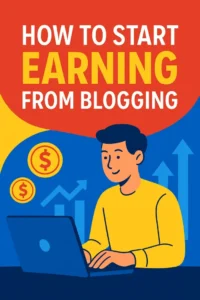
How to Start Earning from Blogging: A Complete Guide to Make Money Online for Free
Posted on August 26th, 2025
Earning from Blogging Online Free is one of the most effective ways to start an online career, and with the right steps, anyone can learn how to make money...
Read More →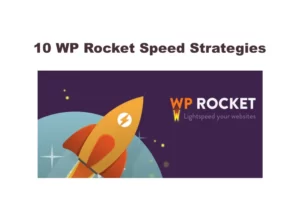
10 WP Rocket Speed Strategies For Your Website
Posted on February 24th, 2024
Do you know what is WP Rocket? Let’s simplify everything about WP Rocket. This WP Engine is all about Super Sonic Speed! And this blog is all about exploring...
Read More →Exploring Common Challenges With WordPress CMS
Posted on February 20th, 2024
WordPress CMS, A powerful Content Management System, has opened a door for millions of web developers to create stunning websites, online stores and blogs. Technology is getting advanced, right?...
Read More →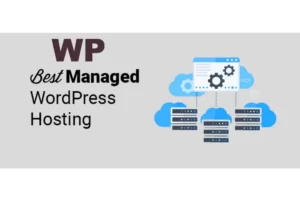
Managed WordPress Hosting: Benefits, Price, Where to Buy
Posted on February 12th, 2024
Tired of dealing with technical issues while managing your WordPress website? Do security risks and poor loading times take your precious night away? This is true, right? Well, here’s...
Read More →© All Copyright Reserved japjitravel.com
Leave a Comment :