5 Reasons Why WP Offload Media Lives Up to the Hype!
Posted On February 10th, 2024
Array
Is your WordPress website restricted to slow speed? And users are ditching your perfectly written content before it even loads? Fear not! Offload Media by WordPress is here to save from the grip of sluggish crawl. It will boost your website to supersonic speed. You might be thinking that it’s just a hype for its marketing. Then why not find the truth yourself? So, get ready to go over 5 interesting reasons why WP Offload Media is worth the hype it gets. Let’s know why this WP Engine product deserves the spotlight!
How WP Offload Media Lives Up to the Hype?
Here are 5 reasons why WP Offload Media is living up to the hype:
1 Supercharged Website Speed – WP Offload Media
Feeling tired waiting for a hundred years while your page is being loaded? WP Offload Media is here to speed up the process. How does it work? It distributes the responsibility of serving media files like images, videos, etc. to a Content Delivery Network (CDN). The organization of all CDN servers happen strategically throughout the world. Thus, allowing users to access your media instantly regardless of their location. So, it’s time to say goodbye to slow-loading pages.
2 No more Server Strain, Only Free Space
Every image and video adds weight to your server, making it slow and covering the entire disk space. WP Offload Media enables you to save your media offsite in a protected cloud storage while saving up important server resources for other valuable processes. As a result, it keeps your website speed seamless.
3 Restore like a pro with WP Offload Media
“Losing every inch of data in a minute” – This is a nightmare for any website owner. But, wait, there is a solution! WP Offload Media works perfectly with common cloud storage providers which includes Amazon S3, DigitalOcean Spaces, as well as Google Cloud Storage. In addition, these services provide automatic backups and versioning. Thus, ensuring that your media is always safe and easy to recover. So, don’t worry anymore if you unintentionally erase your data!
4 Seamless Migrations & Multi Site Management
Since you are transferring your website to a new server, Offload Media is here to ensure that your media stays in the cloud. Thus, avoiding any need to upload large files again. Likewise, sharing your media library with several WordPress sites is Not a problem! Setup the accessibility to the exact same cloud storage box, and your media is sharable!
5 A Simple Setup, With Tremendous Results
This “Cloud” terminology might look scary but it’s not. Because WP Offload Media is intended for both technical and non-technical users. The installation process is effortless, and the plugin provides full instructions with explanation. Likewise, it supports you in each step.
6 Bonus Reason to choose WP Offload Media
You feel peace of mind knowing that your entire media is safe, secure, and easy-to-access in the cloud. Every website owner deserves to feel the same. So, focus on developing and managing your content, while WP Offload Media tackles the bulk of the work behind the scenes.
Now the question, Is WP Offload Media worth the hype? Yes it is! Such an impressive speed boost and server optimization followed by advanced security features, this is WP Offload Media for you. With its user-friendly approach, WP Offload Media is making a difference for your WordPress website.
Why store WordPress media in the cloud?
Stuck with sluggish websites and limited space? WP Offload Media is here to speed up the process. Let’s know why putting your WordPress media in the cloud might change your whole game.
1 More Space and Less Slowdowns
- Task done right!: Your server will not be overloaded with media anymore. Thus, making your website load faster.
- Clean storage: Eliminate all media files from your server after transferring them to the cloud storage to free up essential disk space.
- Under control: With this plugin, you can just keep a local copy and feel free, or you can rely completely on cloud for optimal space optimization.
2 Easy Backup and Restoration
- Online security: No more lost files! Cloud storage services can keep everything intact. This includes Automatic backups and updating with new versions. This way, you can always restore a previous version if necessary.
- Restore a permanently deleted file: If you deleted a file by accident, Don’t worry! You need to click only few times to restore it again via cloud.
- Make your website Future-proof: Maintain everything in the cloud allows for effortless migrations and integrated Media Libraries across numerous settings.
3 Managing Load Done Easy
- Multiple servers are not a problem anymore: You don’t have to worry about media files being spread over multiple servers.
- Cloud-based accessibility: All servers are connected to the same media library in the cloud. Thus, ensuring uniformity and reliability.
- Now, you can bid farewell to load balancing headaches. Likewise, don’t stress about managing complex load balancing arrangements. Instead focus on setting up a top quality website.
5 Step Guide To WP Offload Media
Let’s go through these five steps to access and handle media files with Offload Media on your WordPress website:
Step 1 Login
First, you have to Log into the WordPress dashboard. Similarly, visit your website’s admin panel and provide the login details.
Step 2 Set up
Next step is to Go to WP Offload Media Settings. After logging in, click to Settings > WP Offload Media. This displays the primary setup plugin’s page.
Step 3 Manage Cloud Storage
Likewise, you need to control your media. And it depends on what you want to accomplish. There are numerous options to do this effectively:
- Check out the uploaded media. Likewise, get a list of all the media files you have that are currently being offloaded to the cloud. Then, tap the “Media” tab.
- Do configuration of your Cloud Storage. Start by selecting the “Cloud Storage” option in order to connect your WordPress Offload Media to your preferred cloud storage provider. Amazon S3, DigitalOcean Spaces, or Google Cloud Storage are some of the major cloud storage providers.
- Most importantly, adjustment of the plugin settings is required. At the “Settings” page, you will be enabled to adjust how Offload Media by WordPress works. And it allows automatic deletion of local media files after offloading or selecting. Similarly, it depends whether you have to deliver media directly from the cloud or through a CDN.
- Troubleshooting means fixing the problem in the process. If you are facing any issue, clicking on the “Support” tab provides resources and contact details for help.
Step 4 Add WP Offload Media
Insert the media in your pages and posts. Once your media has been transferred, you can open and utilize it in the WordPress editor like you do with any other media file. Then, hit the “Add Media” button in your editor and pick “From Media Library” to select files which are existing in the storage of the cloud.
Step 5 Monitoring & Maintenance
Monitor, then maintain everything. There are numerous capabilities in the dashboard of WP Offload Media like monitoring your cloud storage consumption, viewing logs, managing any faults that might happen followed by alerts. That’s why, we suggest you check these on a regular basis to ensure that everything runs well.
Remember that WP Offload Media integrates smoothly into your WordPress environment. This means that you don’t need to access it from outside or through separate programs. It connects with your current workflow for the management of media on your website.
Related Posts
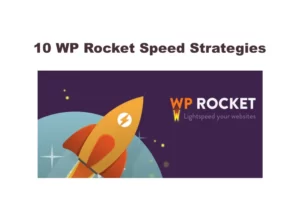
10 WP Rocket Speed Strategies For Your Website
Posted on February 24th, 2024
Do you know what is WP Rocket? Let’s simplify everything about WP Rocket. This WP Engine is all about Super Sonic Speed! And this blog is all about exploring...
Read More →Exploring Common Challenges With WordPress CMS
Posted on February 20th, 2024
WordPress CMS, A powerful Content Management System, has opened a door for millions of web developers to create stunning websites, online stores and blogs. Technology is getting advanced, right?...
Read More →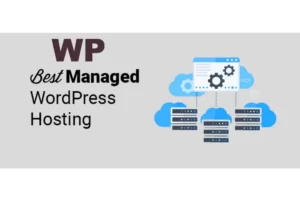
Managed WordPress Hosting: Benefits, Price, Where to Buy
Posted on February 12th, 2024
Tired of dealing with technical issues while managing your WordPress website? Do security risks and poor loading times take your precious night away? This is true, right? Well, here’s...
Read More →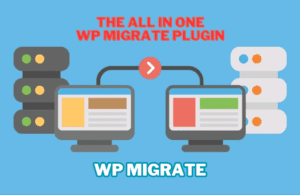
WP Migrate: All-in-One WordPress Site Migration Plugin
Posted on February 10th, 2024
Planning to relocate Your WordPress Site? Then pack your bags with All in one WP Migrate! Let’s understand what exactly this WP Migrate is! Here’s an example: Assume that you’re...
Read More →© All Copyright Reserved japjitravel.com
Leave a Comment :