5 Best Software for Remote Access: Remote Desktop Software
Posted On September 2nd, 2023
Array
A user can easily connect to and communicate with a computer located in another location via internal network or the internet with the help of remote desktop software, also referred to as remote access software. With the aid of remote desktop software, a user may view and manage a connected PC or laptop as if they were seated in front of it. Solutions for remote access are useful for demonstrations, technical support, and group projects.
Local connections are referred to as “remote” connections. Simply put, remote access software enables users to connect to any other user’s computer on their local network for any business purpose issue, such as desktop sharing, remote control, file transfer, etc.
| S.No | Software | Special features | Data Transfer | Compatibility | Days |
| 1 | Splashtop | Multi-level password security, Two-step verification/two-factor authentication | Yes | Windows, Mac, iOS, Android | 7-day free trial (No credit card required) Learn More |
| 2 | TeamViewer | Minimum latency | Yes | Windows, macOS | 14-Day Free Trial |
| 3 | UltraVNC | Allows Easy File Transfer | Yes | Windows, Linux, Mac OS | Free Version (No credit card required) |
| 4 | Microsoft Remote Desktop | Multi-Session Handling | No | Android, iOS, Windows | Plans start at $49 a month. |
| 5 | AnyDesk | Flexibility & Customization | Yes | Android, iOS, macOS, Windows, Linux, Raspberry PI | 14-day free trial (No Credit Card Required) Learn More |
Best Remote Desktop Software
Remote access software allows users to access and control one computer from another device remotely, enabling them to perform tasks as if they were sitting in front of the remote computer. This is incredibly useful for remote support, managing servers, or accessing files and applications on your computer from anywhere in the world.
Here are five of the best remote access software available:
- TeamViewer: TeamViewer is one of the most popular remote access software. It allows you to remotely access and control another computer, tablet, or smartphone. It is known for its user-friendliness, strong encryption, and multi-platform support, which includes Windows, macOS, Android, and iOS. It also provides features like file transfer, high-definition video and sound transmission, and session recording.
- AnyDesk: AnyDesk is a fast and secure remote access solution. It uses a proprietary video codec, DeskRT, which allows for virtually latency-free collaboration, no matter where you are located around the world. It provides a simple and intuitive interface, secure connection, and high performance. It is available for various platforms including Windows, macOS, Linux, Android, and iOS.
- LogMeIn: LogMeIn provides secure remote access to your computer from any device with an internet connection. It includes features like file transfer, sound and video streaming, and remote printing. LogMeIn also offers additional functionalities like password management and online backup through its other services, making it a comprehensive solution for remote access and management.
- Chrome Remote Desktop: Chrome Remote Desktop is a free remote access tool provided by Google. It allows you to set up remote access to your computer using the Chrome browser or a Chromebook. It provides a secure and easy-to-set-up solution for accessing your computer from another device. It is available on Windows, macOS, Linux, Android, and iOS.
- Microsoft Remote Desktop: Microsoft Remote Desktop allows you to connect to a remote PC or virtual apps and desktops made available by your admin. It provides a secure and stable connection, high-quality video and sound streaming, and multi-touch support. It is available for Windows, macOS, Android, and iOS.
Conclusion
Everyone’s jobs are made easier by remote access. It allows consumers to take their work home with them. Along with many other advantages of remote access, it provides managed service providers with the ability to support users remotely, just as if they were sitting at a PC with the end-user.
FAQ’s
TeamViewer is the best one.
Virtual private networks, SaaS remote desktop solutions, and standard remote service ports are examples of remote access types.
Without utilizing a VPN, it is possible to connect remotely to a PC or server from off-campus. The actions are listed below. Start up Remote Desktop Connection.
Related Posts

Top 5 Typing Software If You Learn Typing: Practice Software
Posted on July 23rd, 2024
Typing is a crucial skill in today’s digital age, and whether you’re a student, professional, or just looking to improve your typing skills, having the right software can make...
Read More →
5 Most Popular Machine Learning Software Tools
Posted on July 23rd, 2024
One option for businesses to change how they use big data to better understand their consumers’ behavior, satisfaction, and/or loyalty is through machine learning (ML). Users might not even...
Read More →
Advantage of Digital Marketing in Business?
Posted on July 22nd, 2024
The advent of digital marketing has transformed the way businesses market their offerings. As technology continues to advance, establishing a robust online presence has become a fundamental requirement for...
Read More →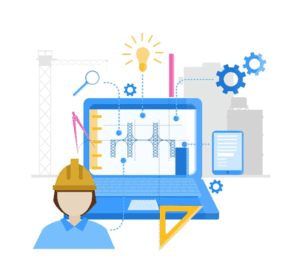
What is CAD?
Posted on July 22nd, 2024
Computer-Aided Design, commonly known as CAD, is a transformative technology that has significantly impacted various industries, including engineering, architecture, product design, and manufacturing. CAD systems utilize computer software to...
Read More →© All Copyright Reserved japjitravel.com
Leave a Comment :