How to Install cwp on Centos
Posted On February 1st, 2023
ArrayA free and open-source web hosting control panel for CentOS servers is the CentOS web panel. You may control your CentOS server and its services using its robust web interface.
You can manage user accounts, MySQL databases, Apache virtual hosts, DNS entries, email accounts, and much more with the Centos web panel. In addition to that, shared hosting servers are also built and managed using the CentOS web interface.
- You need a brand-new installation of CentOS 7.x, root access, or access to a user with sudo rights.
- a legitimate hostname entered on the main IP address of your server.
- The CentOS web panel must be installed with at least 1 GB of RAM. Your server needs at least 4GB of RAM if you want to take advantage of all its features, such as email virus scanning.
Note: The only way to remove or uninstall the CWP from your CentOS servers is to rebuild your server once it has been installed.
Connect to your server in step 1 and update each instal package.
SSH allows you to connect to your server as root or a user with sudo rights. Enter the following command on the terminal to accomplish this.
ssh root@IP_address -p Port_number
Once you are logged in to the server, you have to type the following commands in the terminal to update all of your currently installed packages to their latest available versions.
yum -y update
This process may take 10 – 15 minutes to complete it.
Step 2: Install dependencies
Installing the Development Tools bundle will enable the necessary package for the CentOS web panel. To enable it, enter the following command into the terminal.
yum -y groupinstall 'Development Tools
To enable EPEL package repository on your machine, type the following command into the terminal. It is a Fedora Special Interest Group that develops, looks after, and oversees a top-notch collection of extra packages for Enterprise Linux, CentOS, and other operating systems.
yum -y install epel-release
Step 3: Setting the Hostname and FQDN
Be advised that a hostname must be a FQDN (Fully Qualified Domain Name). It is crucial to utilise a subdomain instead of the main domain name, such as demo.yourdomainname.com, as the hostname. Use the following command in the terminal to check the hostname of your server.
hostname
You can change or set a new hostname by the following command.
hostnamectl set-hostname [hostname which you want to set]
Once you change it, you also need to update the hosts file of your system. Enter the following command in the terminal to update the hosts files.
echo "IP_address hostname_yourdomainname hostname" >> /etc/hosts
Note: Once you change or set a new hostname for your server, you need to reboot your server for the changes to take effect.
Step 4: Download and Install the latest version of CentOS web panel
Please always get CentOS web panel from the vendor’s official website (http://centos-webpanel.com/). The most recent version of Centos Web Panel can be downloaded to your system using the WGet command from the company’s official website.
To change the directory to /usr/local/src/ and download the latest version of the CentOS web panel, run the following command in the terminal.
cd /usr/local/src/
wget http://centos-webpanel.com/cwp-el7-latest
Once the file is downloaded, we will go further towards running it using a shell. Enter the following command in the terminal to install CentOS web panel through a script.
sh cwp-el7-latest
The installation process may take 30 – 40 minutes because it needs to compile apache and PHP from source.
Once the installation is completed, a list of credentials will be appeared to access the panel. Make sure to copy or write down the MySQL password and press enter to reboot your server.
Step 5: CentOS web panel login
Once the server is online after reboot, Open your web browser and navigate the following url.
http://Server_IP:2030 Or https://Server_IP:2031
Use the User Name as root and password would be your server’s root password.
Related Posts

5 Crucial SEO Trends of 2026 You Cannot Ignore
Posted on December 30th, 2025
SEO trends in 2026 center on adapting to AI-driven search changes that impact website traffic and demand smarter AI integration. These shifts mean third-party signals, niche content, and visibility...
Read More →
Surfer SEO: The Ultimate Content Optimization Platform For Higher Rankings
Posted on December 29th, 2025
The most useful aspect of Surfer SEO is its ability to eliminate the guesswork from content optimization by providing a real-time, data-driven blueprint for success. Unlike traditional tools that...
Read More →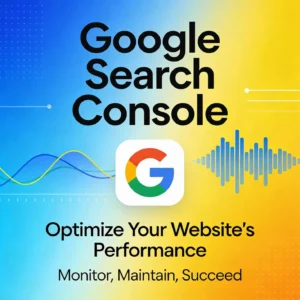
How to Master Google Search Console and Scale Your Organic Traffic to No. 1
Posted on December 27th, 2025
Google Search Console serves as the primary technical bridge between your digital infrastructure and the world’s most sophisticated search engine. It is a robust, cost-free web service that empowers...
Read More →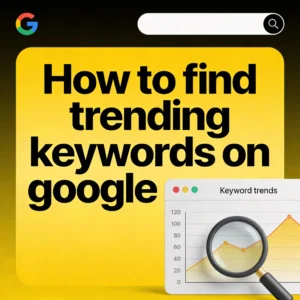
How to Find Trending Keywords on Google?
Posted on December 24th, 2025
Trending keywords on Google are the backbone of every successful search strategy. When you know what is trending, which keywords people type into Google, and how those searches change...
Read More →© All Copyright Reserved japjitravel.com
Leave a Comment :